前一段看到微信公众号 “码农读书” 上发了一篇文章《如何使用 C# 中的 FileSystemWatcher》(翻译自:https://www.infoworld.com/article/3185447/how-to-work-with-filesystemwatcher-in-c.html ),其中简述了使用 FileSystemWatcher 进行文件系统变更监测的方法,本人受此启发,决定制作一个文件夹内变动监控的小工具,当作练手和自用。目前该工具已制作完成,故发文分享给大家。.
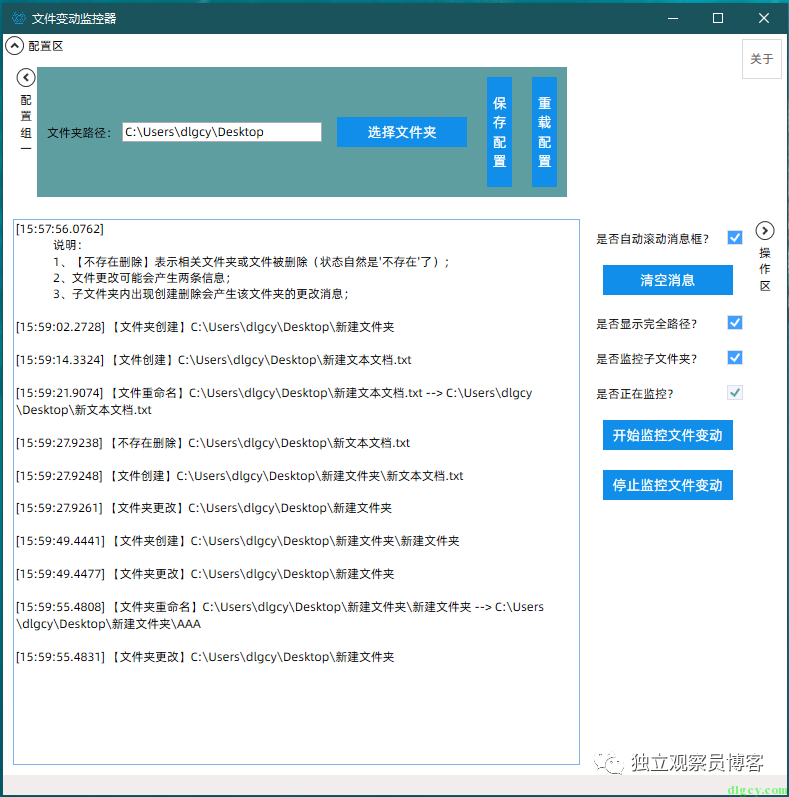
功能比较简单,运行程序后,点击 “选择文件夹” 按钮选择想要监控的文件夹,然后点击 “开始监控文件变动” 即可。可以检测 文件夹 / 文件 的创建、删除、修改、重命名,然后在信息窗中输出相关信息。如果取消勾选 “是否显示完全路径”,则输出的信息中将不包含选择的 “文件夹路径” 部分,也就是显示的是相对路径。如果取消勾选 “是否监控子文件夹”,则程序将不监控子文件夹内的变动情况。
保存配置按钮可进行保存如下信息,下次打开程序会恢复保存的状态:
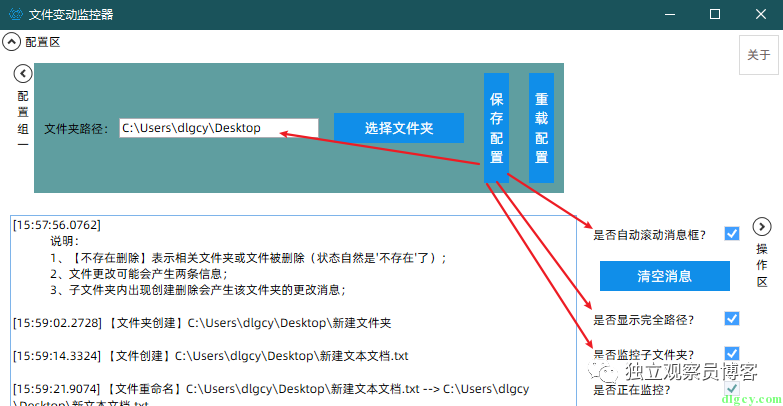
关键代码如下(文末会给出代码仓库地址):
#region 文件夹监控private FileSystemWatcher _FileSystemWatcher = new FileSystemWatcher();// 参考:https://www.infoworld.com/article/3185447/how-to-work-with-filesystemwatcher-in-c.html/// <summary>/// 开始监控目录/// </summary>/// <param name="path"> 目录路径 </param>/// <param name="isIncludeSubDir"> 是否包括子目录 </param>private async void MonitorDirectory(string path, bool isIncludeSubDir = true){_FileSystemWatcher.EnableRaisingEvents = false;_FileSystemWatcher = new FileSystemWatcher();_FileSystemWatcher.Path = path;_FileSystemWatcher.IncludeSubdirectories = isIncludeSubDir;_FileSystemWatcher.Created += FileSystemWatcher_Created;_FileSystemWatcher.Renamed += FileSystemWatcher_Renamed;_FileSystemWatcher.Deleted += FileSystemWatcher_Deleted;_FileSystemWatcher.Changed += FileSystemWatcher_Changed;// 开始监控_FileSystemWatcher.EnableRaisingEvents = true;await ConfirmBoxHelper.ShowMessage(DialogVm, $" 已开启监控:[{Configs.FolderPath}]");}private void FileSystemWatcher_Changed(object sender, FileSystemEventArgs e){Console.WriteLine($"【{GetPathType(e.FullPath)} 更改】{GetPath(e)}");}private void FileSystemWatcher_Created(object sender, FileSystemEventArgs e){Console.WriteLine($"【{GetPathType(e.FullPath)} 创建】{GetPath(e)}");}private void FileSystemWatcher_Renamed(object sender, FileSystemEventArgs e){Console.WriteLine($"【{GetPathType(e.FullPath)} 重命名】{GetOldPath((RenamedEventArgs)e)} --> {GetPath(e)}");}private void FileSystemWatcher_Deleted(object sender, FileSystemEventArgs e){Console.WriteLine($"【{GetPathType(e.FullPath)} 删除】{GetPath(e)}");}/// <summary>/// 获取变动的路径的显示字符串/// </summary>private string GetPath(FileSystemEventArgs e){if (Configs.IsShowFullPath){return e.FullPath;}return e.Name;}/// <summary>/// 获取原先路径的显示字符串/// </summary>private string GetOldPath(RenamedEventArgs e){if (Configs.IsShowFullPath){return e.OldFullPath;}return e.OldName;}#endregion#region 判断是文件还是文件夹/// <summary>/// 获取路径类型(判断是文件还是文件夹)/// </summary>/// <param name="path"> 路径 </param>/// <returns>PathTypeEnum</returns>public static PathTypeEnum GetPathType(string path){if (File.Exists(path)){return PathTypeEnum. 文件;}else if (Directory.Exists(path)){return PathTypeEnum. 文件夹;}else{return PathTypeEnum. 不存在;}}/// <summary>/// 路径类型枚举/// </summary>public enum PathTypeEnum{文件,文件夹,不存在}#endregion
值得注意的就是,FileSystemWatcher 开启和关闭监控是通过 EnableRaisingEvents 这个 bool 属性进行控制的。然后就是主要的四个事件,增、删、改、重命名,分别指定好回调方法:
_FileSystemWatcher.Created += FileSystemWatcher_Created;_FileSystemWatcher.Renamed += FileSystemWatcher_Renamed;_FileSystemWatcher.Deleted += FileSystemWatcher_Deleted;_FileSystemWatcher.Changed += FileSystemWatcher_Changed;
还有一点就是,其它事件的参数都是 FileSystemEventArgs 类型,而重命名事件的独有参数是 RenamedEventArgs 类型,这个是前者的子类,多了旧的文件名和路径等信息。
程序和代码都展示完了,又到了和大家说再见的时刻了,在此附上代码地址和另一篇参考文章吧:
代码地址:https://gitee.com/dlgcy/DLGCY.FilesWatcher
发行版地址:https://gitee.com/dlgcy/DLGCY.FilesWatcher/releases
又一参考:《FileSystemWatcher 用法详解》(https://blog.csdn.net/hwt0101/article/details/8469285)(里面也有个监控软件,不过我没下载,大家可以试试)
待更新:目前信息窗口信息多的话会触发 “灭霸模式”,后面考虑加个开关。
