01—数据模型
这里模型比较简单,就定义一个学生类,定义三个属性,分别是id、姓名、性别,如下:这里重写了tostring方法,方便打印.
[AddINotifyPropertyChangedInterface]public class Students : PropertyChangedBase{private int id;public int Id{get { return id; }set{id = value;}}public string Name { get; set; }private int age;public int Age{get { return age; }set{age = value;if(age < 16 || age > 21 ){AgeValidate = true;}else{AgeValidate = false;}}}public bool AgeValidate { get; set; }public override string ToString(){StringBuilder report = new StringBuilder();report.AppendLine($"[Id] = [{Id}]");report.AppendLine($"[Name] = [{Name}]");report.AppendLine($"[Age] = [{Age}]");report.AppendLine($"[AgeValidate] = [{AgeValidate}]");return report.ToString();}}
02—前台绑定
这里写了一个datagrid控件,然后菜单绑定ContextMenu="{Binding menu1}"
采用行选择的模式,如果要单元格选择模式这样操作:
SelectionMode="Single" SelectionUnit="Cell"右键事件绑定:
cal:Message.Attach="[Event MouseRightButtonDown]=[datagrid_MouseRightButtonDown($source,$eventArgs)];" <DataGrid Name="dgSourceData" AutoGenerateColumns="False" ItemsSource="{Binding StudentList}"ContextMenu="{Binding menu1}" RowHeaderWidth="30" SelectedItem ="{Binding SelectedItems}"cal:Message.Attach="[Event MouseRightButtonDown]=[datagrid_MouseRightButtonDown($source,$eventArgs)];"CellEditEnding="dgSourceData_BeginningEdit" SelectionChanged="dgSourceData_SelectionChanged" ><DataGrid.Columns><DataGridTextColumn Header="Name" Binding="{ Binding Path=Name}" MinWidth="68"/><DataGridTemplateColumn Header="Age" MinWidth="68" ><DataGridTemplateColumn.CellTemplate><DataTemplate><TextBox Text="{Binding Path=Age,Mode=TwoWay,UpdateSourceTrigger=PropertyChanged}"Foreground="{Binding AgeValidate,Converter={StaticResource ShowColorConverter}}" /></DataTemplate></DataGridTemplateColumn.CellTemplate></DataGridTemplateColumn><DataGridTextColumn Header="Id" Binding="{ Binding Path=Id}" MinWidth="48"/></DataGrid.Columns></DataGrid>
03—后台处理
public System.Windows.Controls.DataGrid dGrid { get; set; }public System.Windows.Controls.ContextMenu menu1 { get; set; }public string BrowseDataSavePath { get; set; } = @"D:\Temporary";
后台逻辑很简单,感觉也没啥好讲的,详看代码,不懂得加我微信zls20210502咨询,或者来我技术群讨论
/// <summary>/// 右键删除数据/// </summary>/// <param name="sender">对象</param>/// <param name="e">事件</param>public void datagrid_MouseRightButtonDown(object sender, MouseButtonEventArgs e){dGrid = (System.Windows.Controls.DataGrid)sender;menu1 = new System.Windows.Controls.ContextMenu();System.Windows.Controls.MenuItem menuitemFunc1 = new System.Windows.Controls.MenuItem();System.Windows.Controls.MenuItem menuitemFunc2 = new System.Windows.Controls.MenuItem();System.Windows.Controls.MenuItem menuitemFunc3 = new System.Windows.Controls.MenuItem();menuitemFunc1.Header = "移动到此位置";menuitemFunc2.Header = "删除此行信息";menuitemFunc3.Header = "导出数据";menuitemFunc1.Click += MoveToPostion_Click;menuitemFunc2.Click += DeleteRow_Click;menuitemFunc3.Click += ExportData_Click;menu1.Items.Add(menuitemFunc1);menu1.Items.Add(menuitemFunc2);menu1.Items.Add(menuitemFunc3);menu1.StaysOpen = true;}/// <summary>/// 点击删除后的事件/// </summary>/// <param name="sender">对象</param>/// <param name="e">事件</param>public void DeleteRow_Click(object sender, RoutedEventArgs e){StudentList.RemoveAt(dGrid.SelectedIndex);}/// <summary>/// 移动到当前选定的位置/// </summary>/// <param name="sender">对象</param>/// <param name="e">事件</param>public void MoveToPostion_Click(object sender, RoutedEventArgs e){try{//此方法省略;System.Windows.MessageBox.Show("机台已成功移动到当前坐标");}catch (Exception ex){Console.WriteLine(ex);}}/// <summary>/// 导出datagrid表格中的数据/// </summary>/// <param name="sender">对象</param>/// <param name="e">事件</param>public void ExportData_Click(object sender, RoutedEventArgs e){BrowseSavePath();}/// <summary>/// 导出地址浏览/// </summary>public void BrowseSavePath(){FolderBrowserDialog browserDialog = new FolderBrowserDialog();browserDialog.Description = "请选择路径";try{if (browserDialog.ShowDialog() == DialogResult.OK){if (string.IsNullOrEmpty(browserDialog.SelectedPath)){System.Windows.MessageBox.Show("文件夹路径不能为空");return;}BrowseDataSavePath = browserDialog.SelectedPath;DataExport(BrowseDataSavePath);}}catch (Exception ex){Console.WriteLine(ex);}}public void DataExport(string path){//此方法省略;System.Windows.MessageBox.Show("数据已成功导出");}
04—效果演示
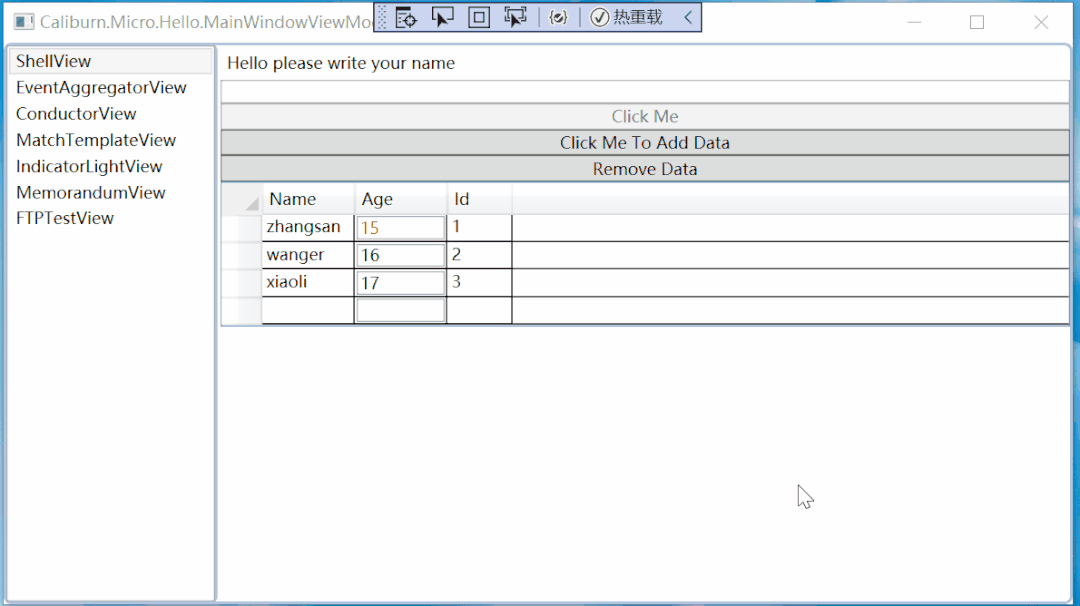
05—源码下载
百度网盘下载链接:
https://pan.baidu.com/s/1pXr-uIa-MDpaOPeN0G0GVg 提取码:1314
