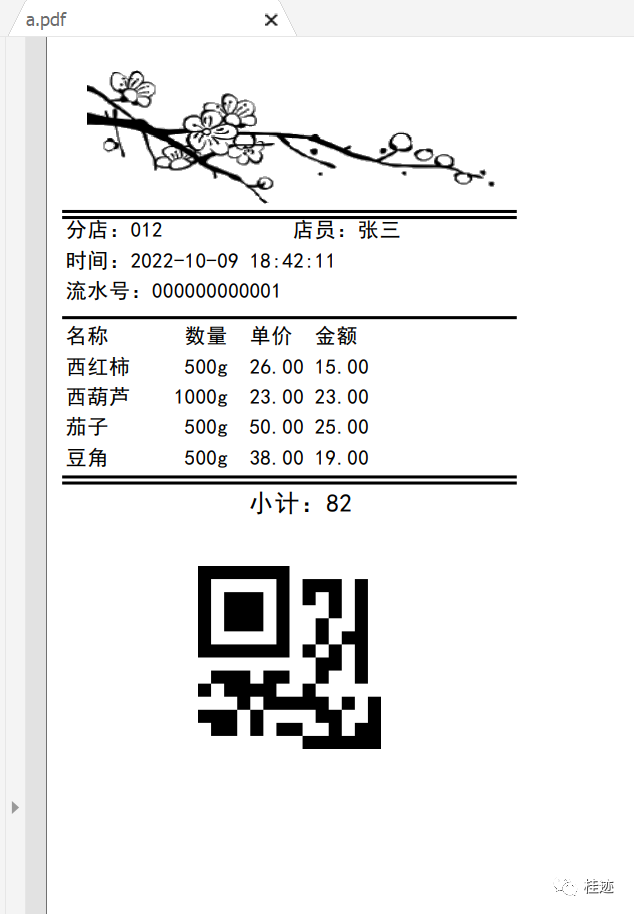using QRCoder;using System.Drawing;using System.Drawing.Drawing2D;using System.Drawing.Imaging;namespace WinFormsDemo12{public partial class Form1 : Form{public Form1(){InitializeComponent();}void Draw(Graphics graphics){var y = 15;using var logo = new Bitmap(Directory.GetCurrentDirectory() + "/aeon.png");graphics.DrawImage(MakeGrayscale(logo), 60, y, 200, 80);graphics.DrawLine(new Pen(Color.Black, 2), 10, y += 80, 310, y);graphics.DrawLine(new Pen(Color.Black, 2), 10, y += 4, 310, y);var font = new Font("黑体", 10);var brush = new SolidBrush(Color.Black);graphics.DrawString("分店:012", font, brush, 10, y += 1);graphics.DrawString("店员:张三", font, brush, 160, y);graphics.DrawString($"时间:{DateTime.Now.ToString("yyyy-MM-dd HH:mm:ss")}", font, brush, 10, y += 20);var no = "000000000001";graphics.DrawString($"流水号:{no}", font, brush, 10, y += 20);graphics.DrawLine(new Pen(Color.Black, 2), 10, y += 25, 310, y);graphics.DrawString("名称 数量 单价 金额", font, brush, 10, y += 5);graphics.DrawString("西红柿 500g 26.00 15.00", font, brush, 10, y += 20);graphics.DrawString("西葫芦 1000g 23.00 23.00", font, brush, 10, y += 20);graphics.DrawString("茄子 500g 50.00 25.00", font, brush, 10, y += 20);graphics.DrawString("豆角 500g 38.00 19.00", font, brush, 10, y += 20);graphics.DrawLine(new Pen(Color.Black, 2), 10, y += 20, 310, y);graphics.DrawLine(new Pen(Color.Black, 2), 10, y += 4, 310, y);var sumfont = new Font("黑体", 12);graphics.DrawString(" 小计:82", sumfont, brush, 10, y += 5);var qrCodeAsBitmapByteArr = PngByteQRCodeHelper.GetQRCode(no, QRCodeGenerator.ECCLevel.Q, 20, false);using var qrcode = Image.FromStream(new MemoryStream(qrCodeAsBitmapByteArr));graphics.DrawImage(qrcode, 100, y += 50, 120, 120);}public static Bitmap MakeGrayscale(Bitmap original){var newBitmap = new Bitmap(original.Width, original.Height);var g = Graphics.FromImage(newBitmap);var colorMatrix = new System.Drawing.Imaging.ColorMatrix(new float[][]{new float[] {.3f, .3f, .3f, 0, 0},new float[] {.59f, .59f, .59f, 0, 0},new float[] {.11f, .11f, .11f, 0, 0},new float[] {0, 0, 0, 1, 0},new float[] {0, 0, 0, 0, 1}});var attributes = new System.Drawing.Imaging.ImageAttributes();attributes.SetColorMatrix(colorMatrix);g.DrawImage(original, new Rectangle(0, 0, original.Width, original.Height), 0, 0, original.Width, original.Height, GraphicsUnit.Pixel, attributes);g.Dispose();return newBitmap;}private void printDocument1_PrintPage(object sender, System.Drawing.Printing.PrintPageEventArgs e){if (e.Graphics != null){Draw(e.Graphics);}}private void button2_Click(object sender, EventArgs e){printDocument1.Print();}private void button1_Click(object sender, EventArgs e){var graphics = this.CreateGraphics();Draw(graphics);}}}
MakeGrayscale方法是把彩色logo转黑白的一个算法,关注画图部分请忽略。
Graphics实现了IDisposable,用后请释放。
窗体的浏览效果:
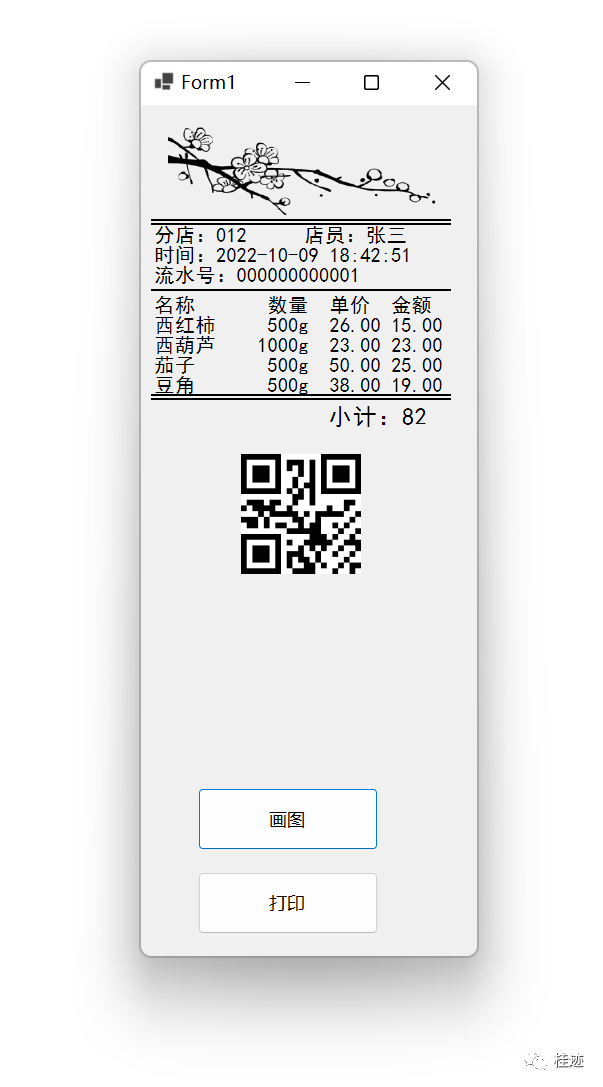
虚拟打印机输出的PDF效果图: