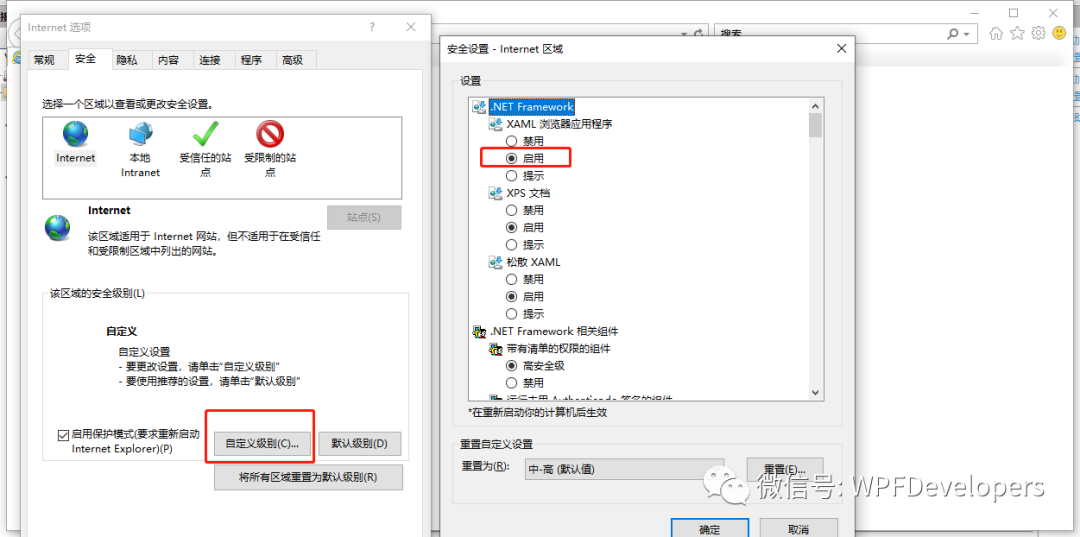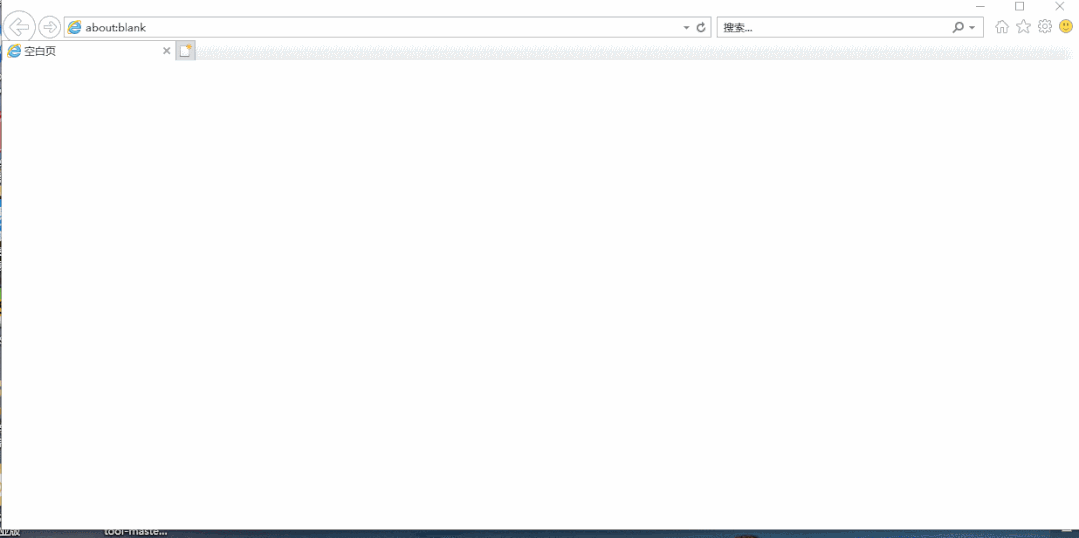-
框架使用
.NET40; -
Visual Studio 2019; -
什么是
XBAP?-
XBAP是应用于浏览器中的应用程序。 -
与 WPF的不同点如下。 -
它是运用于浏览器窗口中。 -
同通常具有优先的权限。 -
它不需要安装。 -
也就是把它缓存到计算机当中。不会提示安装警告,更新也是如此。 -
但 XBAP要受到安全模型的限制。.
-
-
XBAP的运行要求有哪些?-
IE6及以上的版本。 -
Firefox(火狐)2及以上版本。 -
将 XBAP部署到Web服务器,例如Microsoft Internet Information Services (IIS) 5.0 或更高版本。不需要在Web服务器上安装.NET Framework,但是需要注册WPF多用途Internet邮件扩展(MIME)类型和文件扩展名。
-
1)新建 WPF浏览器应用(.NET Framework) 如下图,创建完成会默认生成一个Page1.xaml 。
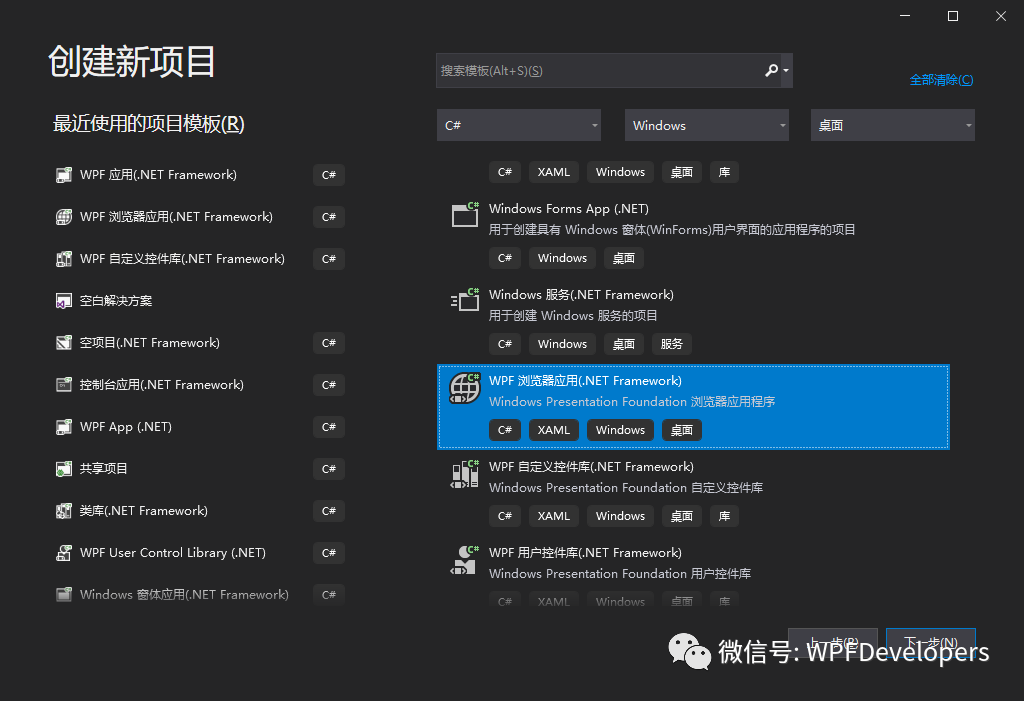
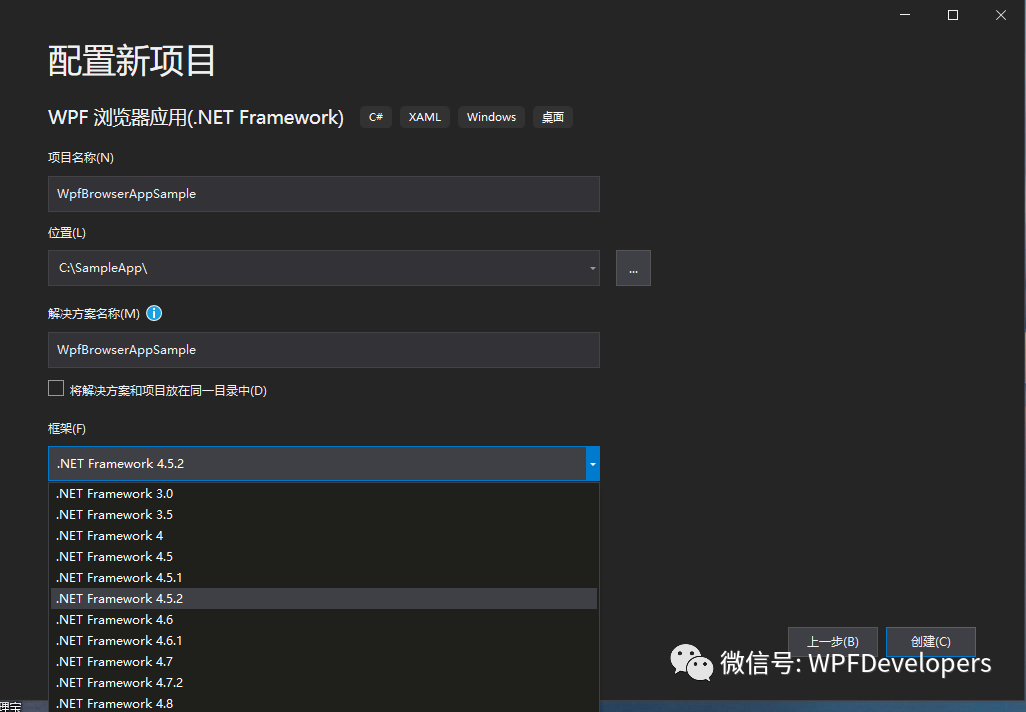
2)修改Page1.xaml的代码如下
<Page x:Class="WpfBrowserAppSample.Page1"
xmlns="http://schemas.microsoft.com/winfx/2006/xaml/presentation"
xmlns:x="http://schemas.microsoft.com/winfx/2006/xaml"
xmlns:mc="http://schemas.openxmlformats.org/markup-compatibility/2006"
xmlns:d="http://schemas.microsoft.com/expression/blend/2008"
xmlns:wpfdev="https://github.com/WPFDevelopersOrg/WPFDevelopers"
xmlns:local="clr-namespace:WpfBrowserAppSample"
mc:Ignorable="d"
d:DesignHeight="450" d:DesignWidth="800"
Title="WpfBrowserAppSample - Page">
<Grid>
<Grid.ColumnDefinitions>
<ColumnDefinition/>
<ColumnDefinition Width="Auto"/>
</Grid.ColumnDefinitions>
<Grid.RowDefinitions>
<RowDefinition Height="40"/>
<RowDefinition/>
<RowDefinition Height="40"/>
</Grid.RowDefinitions>
<TextBox wpfdev:ElementHelper.IsWatermark="True"
wpfdev:ElementHelper.Watermark="请输入内容"/>
<Button Grid.Column="1" Style="{StaticResource PrimaryButton}" Content="确定"/>
<DataGrid Grid.Row="1"
Grid.ColumnSpan="2"
Margin="0,10"
AutoGenerateColumns="False"
ItemsSource="{Binding UserCollection,RelativeSource={RelativeSource AncestorType=local:Page1}}">
<DataGrid.Columns>
<DataGridTextColumn Header="Date" Binding="{Binding Date}" IsReadOnly="True"/>
<DataGridTextColumn Header="Name" Binding="{Binding Name}" IsReadOnly="True"/>
<DataGridTextColumn Header="Address" Binding="{Binding Address}" IsReadOnly="True"/>
</DataGrid.Columns>
</DataGrid>
<StatusBar Grid.Row="2" Background="{StaticResource WindowBorderBrushSolidColorBrush}"
Foreground="White"
Grid.ColumnSpan="2">
<StatusBarItem>© WPFDevelopersOrg</StatusBarItem>
<Separator Background="White" Margin="10,10"/>
<StatusBarItem x:Name="VersionNumber" >V 1.0</StatusBarItem>
</StatusBar>
</Grid>
</Page>
-
Page1.xaml.cs的代码如下
using System;
using System.Collections.Generic;
using System.Collections.ObjectModel;
using System.Linq;
using System.Text;
using System.Threading.Tasks;
using System.Windows;
using System.Windows.Controls;
using System.Windows.Data;
using System.Windows.Documents;
using System.Windows.Input;
using System.Windows.Media;
using System.Windows.Media.Imaging;
using System.Windows.Navigation;
using System.Windows.Shapes;
namespace WpfBrowserAppSample
{
/// <summary>
/// Page1.xaml 的交互逻辑
/// </summary>
public partial class Page1 : Page
{
public static readonly DependencyProperty UserCollectionProperty =
DependencyProperty.Register("UserCollection", typeof(ObservableCollection<UserInfo>), typeof(Page1),
new PropertyMetadata(null));
public ObservableCollection<UserInfo> UserCollection
{
get => (ObservableCollection<UserInfo>)GetValue(UserCollectionProperty);
set => SetValue(UserCollectionProperty, value);
}
public Page1()
{
InitializeComponent();
Loaded += delegate
{
var time = DateTime.Now;
UserCollection = new ObservableCollection<UserInfo>();
for (var i = 0; i < 4; i++)
{
UserCollection.Add(new UserInfo
{
Date = time,
Name = "WPFDevelopers",
Address = "No. 189, Grove St, Los Angeles",
});
time = time.AddDays(2);
}
};
}
}
public class UserInfo
{
public DateTime Date { get; set; }
public string Name { get; set; }
public string Address { get; set; }
}
}
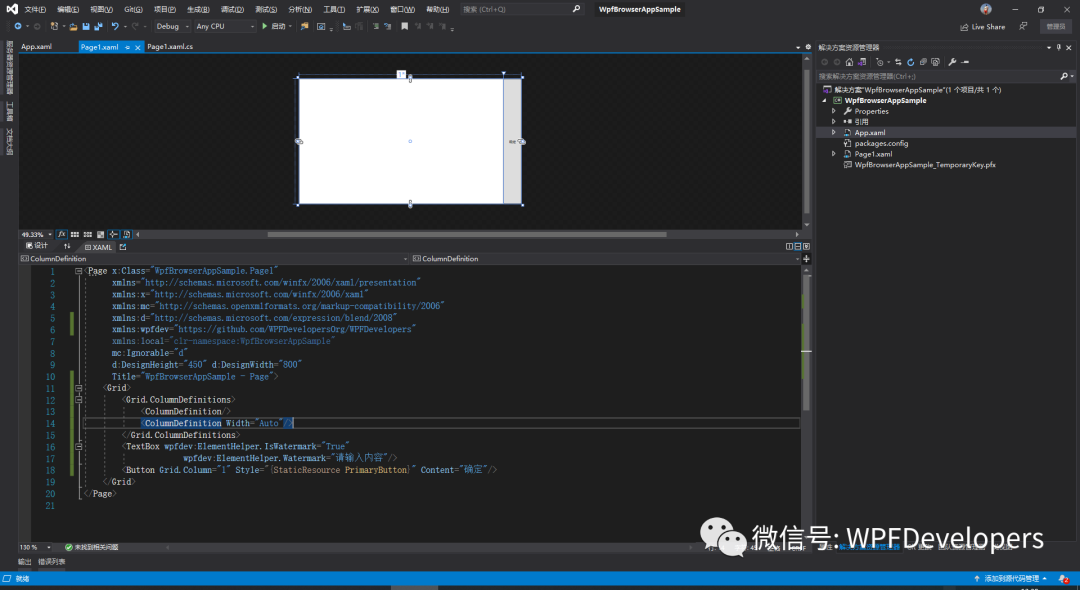
创建完全信任的 XBAP
此设置将进行以下更改:
-
在项目文件中,将
<TargetZone>元素值更改为Custom。 -
在应用程序清单
(app.manifest)中,将Unrestricted="true"特性添加到PermissionSet元素。
3)修改app.manifest的此处代码,如不修改IE浏览器不能正常打开WpfBrowserAppSample.xbap。
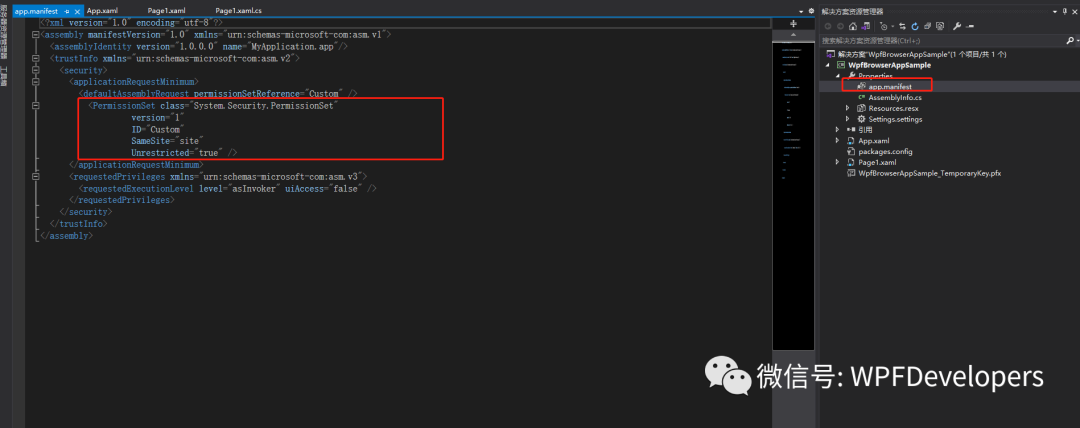
<PermissionSet class="System.Security.PermissionSet"
version="1"
ID="Custom"
SameSite="site"
Unrestricted="true" />
4)运行目录下使用IE浏览器打开WpfBrowserAppSample.xbap预览如下。
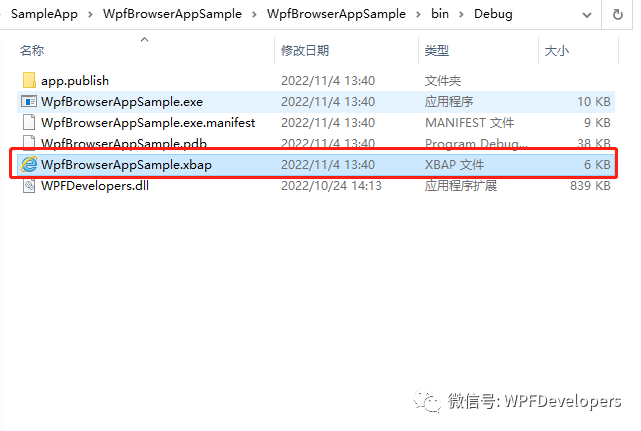
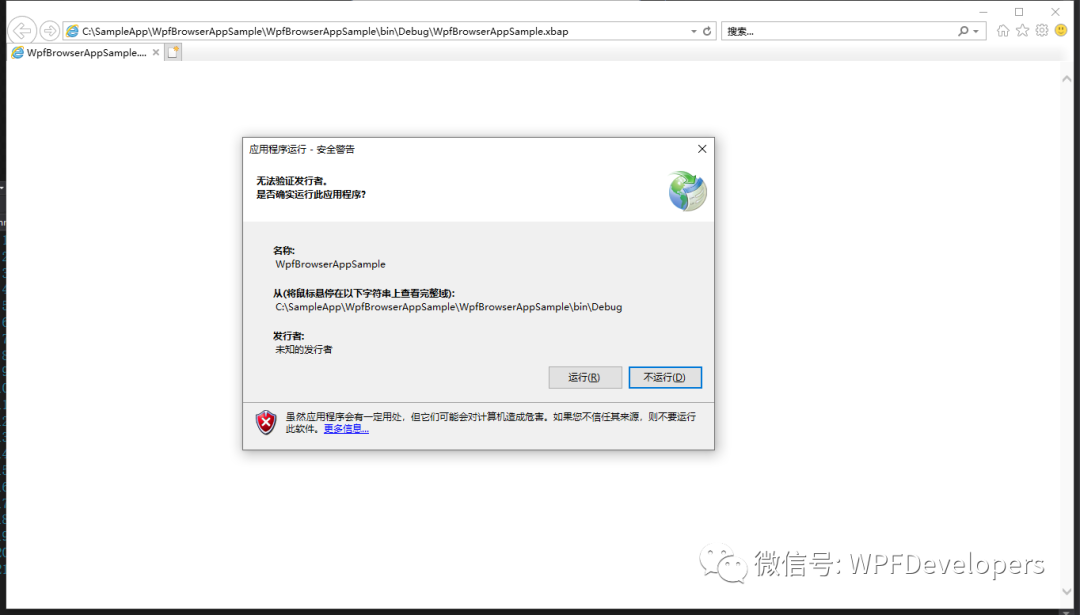
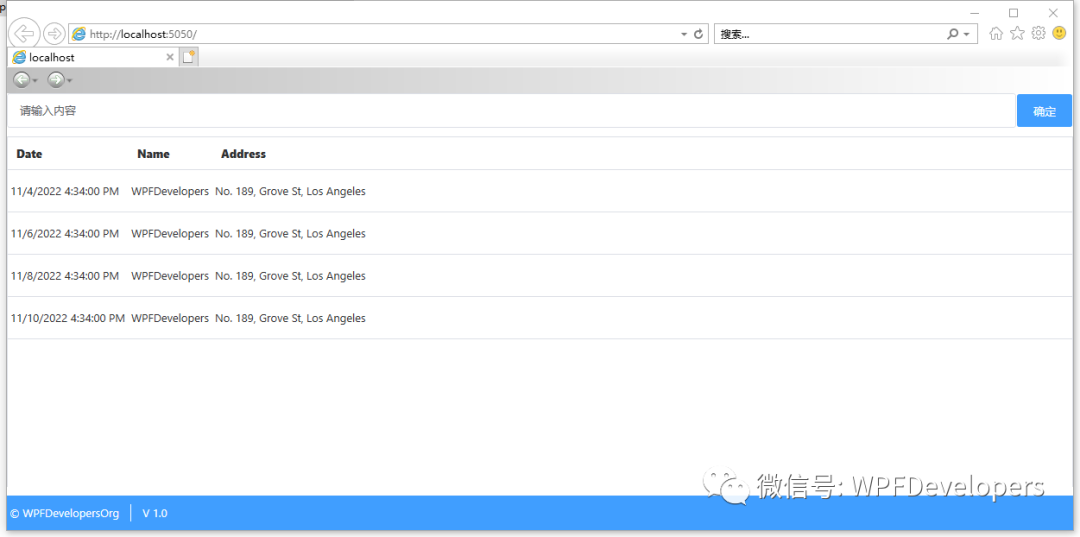
5)发布XBAP步骤如下。
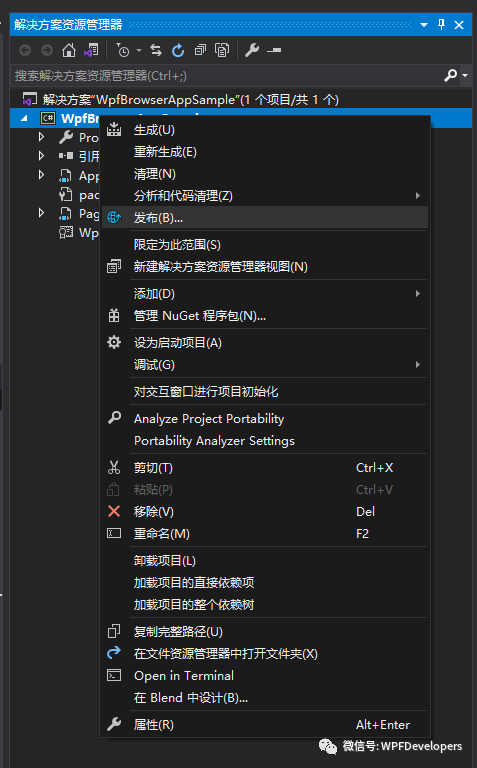
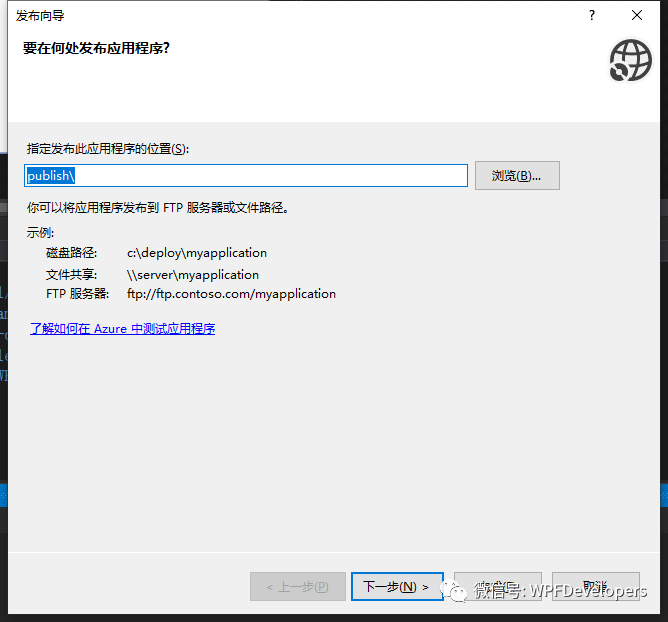
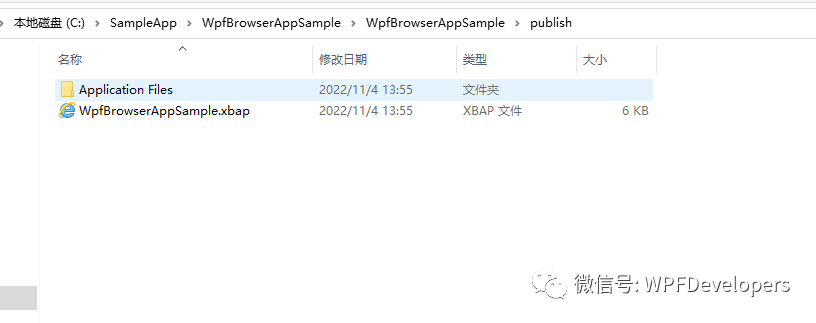
6)新建IIS。
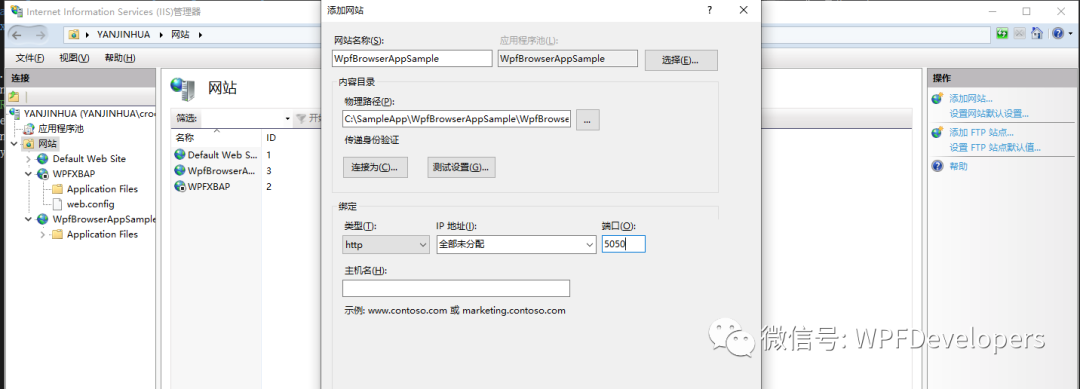
7)然后到发布的目录C:\SampleApp\WpfBrowserAppSample\WpfBrowserAppSample\publish\下创建index.htm。
<!DOCTYPE html>
<html>
<head>
<meta charset="utf-8">
</head>
<frameset>
<frame src="WpfBrowserAppSample.xbap">
</frameset>
</html>
8)开始访问http://localhost:5050 如端口号冲突可设置其他。
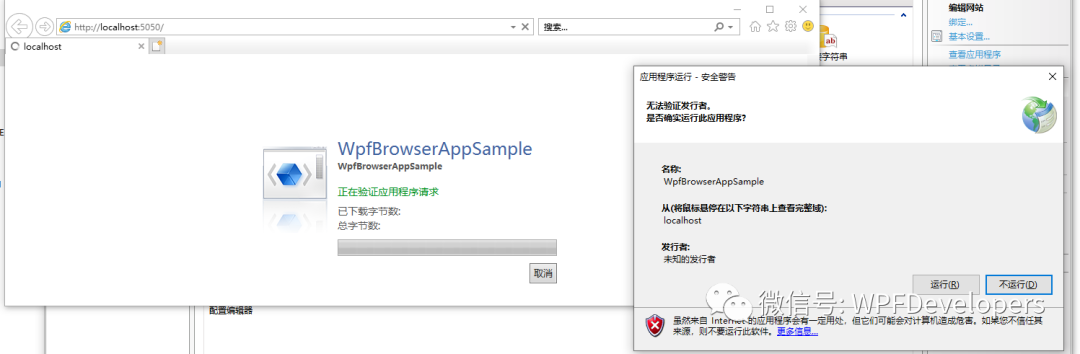
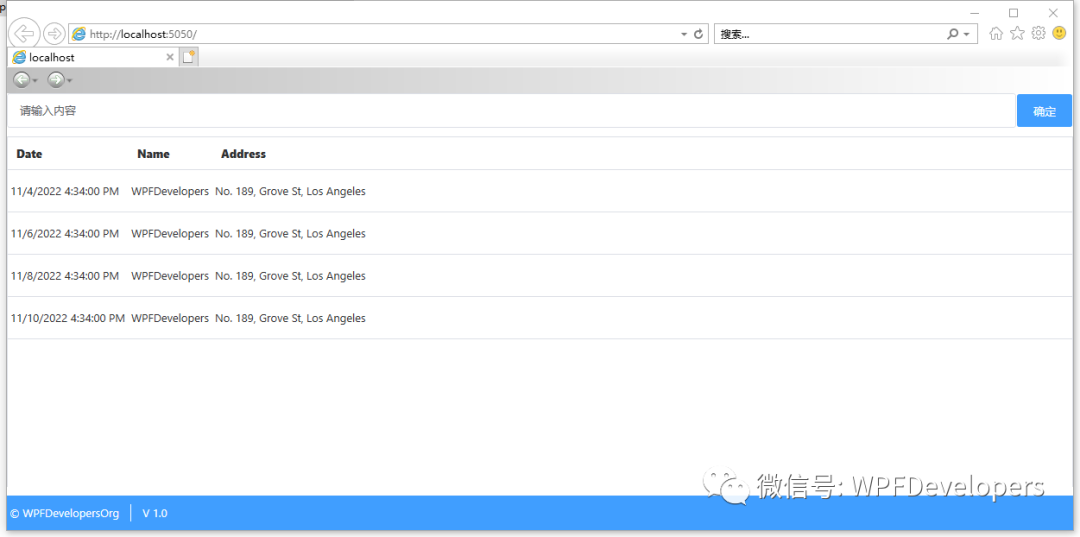
如果未运行成功请参考:
-
您需要转到 Internet 选项-->安全选项卡-->自定义级别--> 并启用选项XAML 浏览器应用程序-->启用。