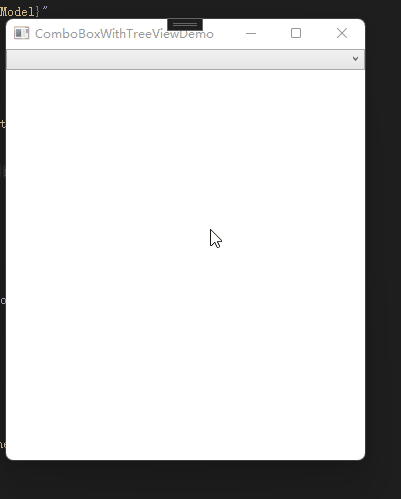前言
因为项目需要,需要ComboBox控件里有树形结构,也在网上看到很多,有复杂的也有简单实现的,自己在实现过程中也遇到了一些问题,在此分享一下自己的实现方式,有问题也欢迎大家私信我共同探讨和指教。
首先我是参考网友的实现方式:WPF之Treeview实现MVVM双向绑定
废话不多说,切入正题。。。.
Xaml文件
<StackPanel Orientation="Vertical">
<ComboBox Name="com" SelectedIndex="{Binding ComboSelected}">
<i:Interaction.Triggers>
<i:EventTrigger EventName="SelectionChanged">
<i:InvokeCommandAction Command="{Binding SelectionChangedCommand}"
CommandParameter="{Binding ElementName=com,Path=SelectedItem}"/>
</i:EventTrigger>
</i:Interaction.Triggers>
<ComboBoxItem Content="{Binding ShowName}" Visibility="Collapsed"/>
<ComboBoxItem FocusVisualStyle="{x:Null}">
<ItemsControl>
<TreeView x:Name="treeView" ItemsSource="{Binding TypeList}" Height="200" Width="{Binding ElementName=com, Path=ActualWidth}">
<i:Interaction.Triggers>
<i:EventTrigger EventName="SelectedItemChanged">
<i:InvokeCommandAction Command="{Binding SelectItemChangeCommand}"
CommandParameter="{Binding ElementName=treeView,Path=SelectedItem}"/>
</i:EventTrigger>
</i:Interaction.Triggers>
<TreeView.Resources>
<HierarchicalDataTemplate DataType="{x:Type m:TypeTreeModel}" ItemsSource="{Binding ChildList}">
<StackPanel Orientation="Horizontal">
<!--<Image Source="/images/OIP-C.jpg" Width="15" Height="15"/>-->
<TextBlock Text="{Binding Name}" Margin="3,2"/>
<TextBlock Text=" [" Foreground="Blue" />
<TextBlock Text="{Binding ChildList.Count}" Foreground="Blue" />
<TextBlock Text="]" Foreground="Blue" />
</StackPanel>
<!--<TextBlock Text="{Binding Name}" Margin="3,2"/>-->
</HierarchicalDataTemplate>
<DataTemplate DataType="{x:Type m:TypeModel}">
<StackPanel Orientation="Horizontal">
<!--<Image Source="/images/OIP-D.jpg" Width="15" Height="15"/>-->
<!--<TextBlock Text="{Binding Name}" ToolTip="{Binding Id}" Margin="3,2"/>-->
<TextBlock Text="{Binding Name}" Margin="3,2"/>
<TextBlock Text=" (" Foreground="Green" />
<TextBlock Text="{Binding Id}" Foreground="Green" />
<TextBlock Text=" )" Foreground="Green" />
</StackPanel>
<!--<TextBlock Text="{Binding Name}" ToolTip="{Binding Id}" Margin="3,2"></TextBlock>-->
</DataTemplate>
</TreeView.Resources>
</TreeView>
</ItemsControl>
</ComboBoxItem>
</ComboBox>
<!--<TreeView x:Name="treeView" ItemsSource="{Binding TypeList}">
<i:Interaction.Triggers>
<i:EventTrigger EventName="SelectedItemChanged">
<i:InvokeCommandAction Command="{Binding SelectItemChangeCommand}"
CommandParameter="{Binding ElementName=treeView,Path=SelectedItem}"/>
</i:EventTrigger>
</i:Interaction.Triggers>
<TreeView.Resources>
<HierarchicalDataTemplate DataType="{x:Type m:TypeTreeModel}" ItemsSource="{Binding ChildList}">
<TextBlock Text="{Binding Name}" Margin="3,2"/>
</HierarchicalDataTemplate>
<DataTemplate DataType="{x:Type m:TypeModel}">
<TextBlock Text="{Binding Name}" ToolTip="{Binding Id}" Margin="3,2"></TextBlock>
</DataTemplate>
</TreeView.Resources>
</TreeView>-->
</StackPanel>
需要注意的是,将直接绑定事件切换到通过Command绑定的实现方式:
-
添加GuNet包(搜索Interactivity) -
XAML文件引入:xmlns:i=“clr-namespace:System.Windows.Interactivity;assembly=System.Windows.Interactivity” -
添加代码
<i:Interaction.Triggers>
<i:EventTrigger EventName="SelectionChanged">
<i:InvokeCommandAction Command="{Binding SelectionChangedCommand}"
CommandParameter="{Binding ElementName=com,Path=SelectedItem}"/>
</i:EventTrigger>
</i:Interaction.Triggers>
-
引用MVVM库,可以参考:WPF MVVM通用封装库 -
后台逻辑(ViewModel)命令声明与使用
SelectItemChangeCommand = new RelayCommand<TypeModel>(onSelectItemChange);
SelectionChangedCommand = new RelayCommand(onSelectionChanged);
public RelayCommand<TypeModel> SelectItemChangeCommand { get; set; }
public RelayCommand SelectionChangedCommand { get; set; }
后台逻辑(ViewModel)
public class ViewModel:ViewModelBase
{
public ObservableCollection<TypeTreeModel> TypeList { get; set; } = new ObservableCollection<TypeTreeModel>();
public ViewModel()
{
TypeList = new ObservableCollection<TypeTreeModel>(GetData());
SelectItemChangeCommand = new RelayCommand<TypeModel>(onSelectItemChange);
SelectionChangedCommand = new RelayCommand(onSelectionChanged);
}
public RelayCommand<TypeModel> SelectItemChangeCommand { get; set; }
public RelayCommand SelectionChangedCommand { get; set; }
private TypeModel selectItem;
public TypeModel SelectItem
{
get { return selectItem; }
set
{
selectItem = value;
RaisePropertyChanged(() => SelectItem);
}
}
private string showName;
public string ShowName
{
get { return showName; }
set
{
showName = value;
RaisePropertyChanged(() => ShowName);
}
}
private int comboSelected;
public int ComboSelected
{
get { return comboSelected; }
set
{
comboSelected = value;
RaisePropertyChanged(() => ComboSelected);
}
}
private List<TypeTreeModel> GetData()
{
List<TypeTreeModel> typeTrees = new List<TypeTreeModel>()
{
new TypeTreeModel()
{
Id = 1,
Name = "手机",
ChildList = new ObservableCollection<TypeTreeModel>()
{
new TypeTreeModel(){ Id=2,Name="苹果" },
new TypeTreeModel(){ Id=3,Name="华为",
ChildList = new ObservableCollection<TypeTreeModel>()
{
new TypeTreeModel(){Id=4,Name="荣耀" },
}},
new TypeTreeModel(){ Id=5,Name="小米",
ChildList = new ObservableCollection<TypeTreeModel>()
{
new TypeTreeModel(){Id=6,Name="红米" }
}}
}
},
new TypeTreeModel()
{
Id=7,
Name="笔记本",
ChildList = new ObservableCollection<TypeTreeModel>()
{
new TypeTreeModel(){Id=8,Name="联想"}
}
},
new TypeTreeModel()
{
Id=9,
Name="耳机"
}
};
return typeTrees;
}
private void onSelectItemChange(TypeModel type)
{
SelectItem=type;
ShowName = SelectItem.Name;
}
private void onSelectionChanged()
{
ComboSelected = 0;
}
}
数据类
public class TypeTreeModel: TypeModel
{
public ObservableCollection<TypeTreeModel> ChildList { get; set; }
= new ObservableCollection<TypeTreeModel>();
}
public class TypeModel
{
public int Id { get; set; }
public string Name { get; set; }
public bool IsSelected { get; set; }
}
最终效果
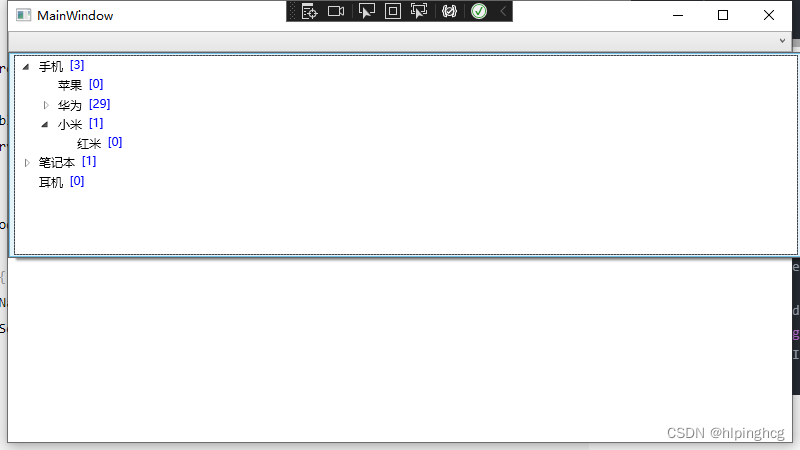
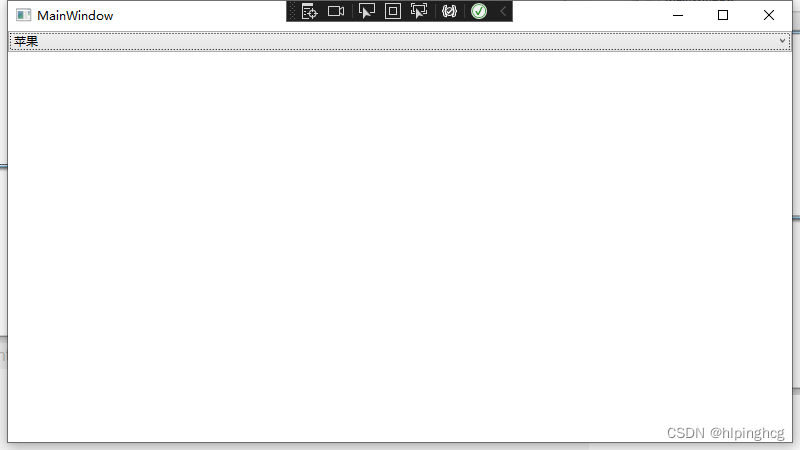
站长尝试以上代码
站长尝试过上面代码,能正常运行,完整代码托管Github