1.概要
用过WPF的小伙伴一般都用过Prism,Prism里面的导航概念在MAUI中也有类似的概念,在MAUI中是直接集成在框架中我们不需要安装任何其他的nuget包。直接使用Navigation对象即可,通常在移动平台中使用的更多,桌面程序中。我们先来看看微软官方是如何定义的,如下面代码所示。.
public interface INavigation
{
IReadOnlyList<Page> ModalStack { get; }
IReadOnlyList<Page> NavigationStack { get; }
void InsertPageBefore(Page page, Page before);
Task<Page> PopAsync();
Task<Page> PopAsync(bool animated);
Task<Page> PopModalAsync();
Task<Page> PopModalAsync(bool animated);
Task PopToRootAsync();
Task PopToRootAsync(bool animated);
Task PushAsync(Page page);
Task PushAsync(Page page, bool animated);
Task PushModalAsync(Page page);
Task PushModalAsync(Page page, bool animated);
void RemovePage(Page page);
}
我这里是直接找到了Navigation的上层接口的定义。那我们来看看几个基本的介绍。
| 名称 | 类型 | 说明 |
|---|---|---|
| PopToRootAsync | 方法 | 导航到根目录。 |
| PopAsync | 方法 | 导航到上一个页面。 |
| PushAsync | 方法 | 导航到指定页面。 |
2.详细内容
接下来演示一下基本用法。防止大家被绕晕这里整理了一下导航图,如下:
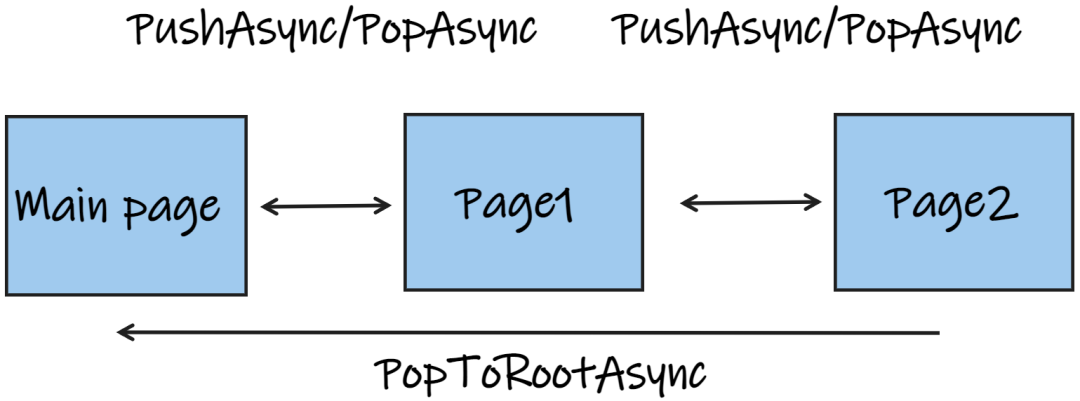
MainPage.xaml代码:
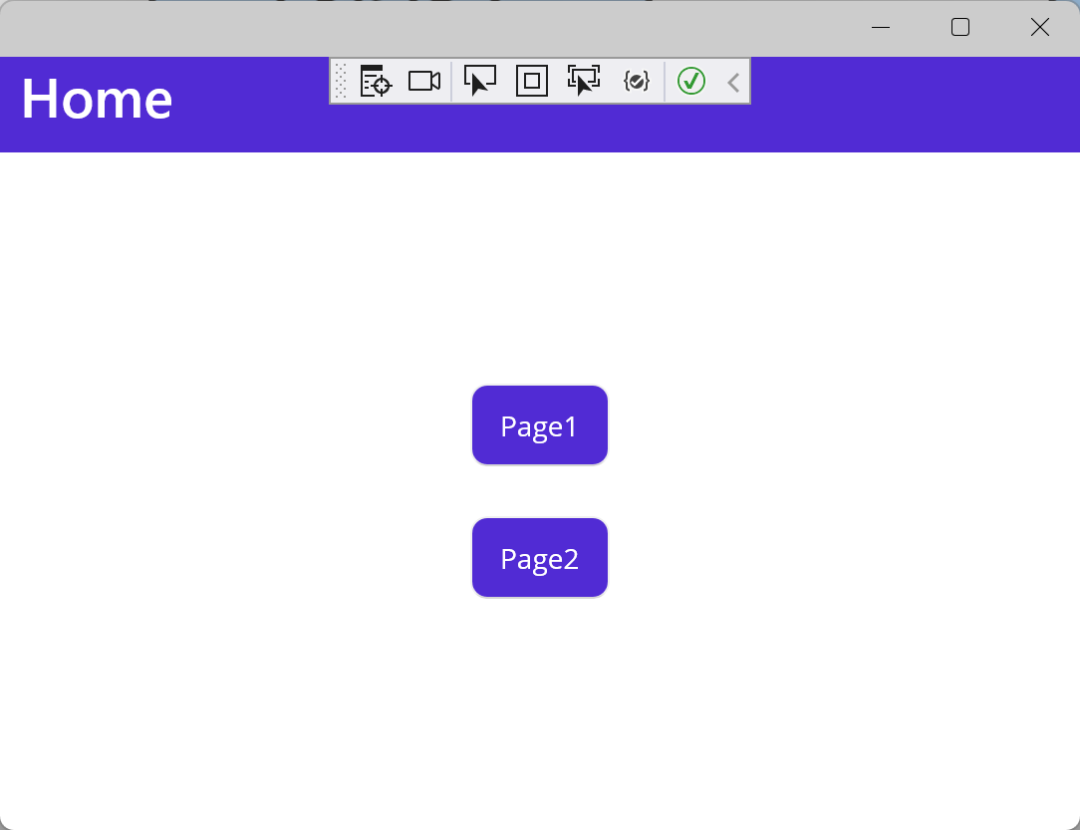
<?xml version="1.0" encoding="utf-8" ?>
<ContentPage xmlns="http://schemas.microsoft.com/dotnet/2021/maui"
xmlns:x="http://schemas.microsoft.com/winfx/2009/xaml"
x:Class="MauiApp1.MainPage">
<ScrollView>
<VerticalStackLayout
Spacing="25"
Padding="30,0"
VerticalOptions="Center">
<Button
x:Name="BtnPage1"
Text="Page1"
Clicked="BtnPage1_Clicked"
HorizontalOptions="Center" />
<Button
x:Name="BtnPage2"
Text="Page2"
Clicked="BtnPage2_Clicked"
HorizontalOptions="Center" />
</VerticalStackLayout>
</ScrollView>
</ContentPage>
namespace MauiApp1;
public partial class MainPage : ContentPage
{
public MainPage()
{
InitializeComponent();
}
private void BtnPage2_Clicked(object sender, EventArgs e)
{
Navigation.PushAsync(new NewPage2());
}
private void BtnPage1_Clicked(object sender, EventArgs e)
{
Navigation.PushAsync(new NewPage1());
}
}
Page1.xaml代码
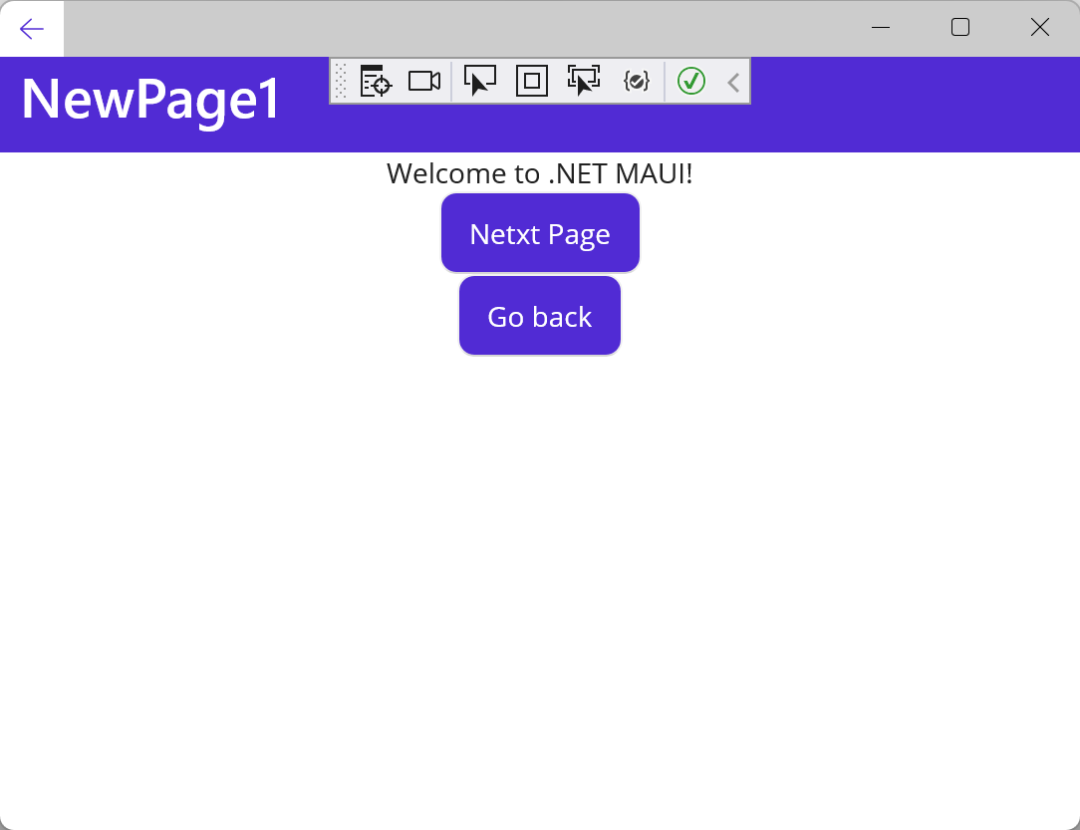
<?xml version="1.0" encoding="utf-8" ?>
<ContentPage xmlns="http://schemas.microsoft.com/dotnet/2021/maui"
xmlns:x="http://schemas.microsoft.com/winfx/2009/xaml"
x:Class="MauiApp1.NewPage1"
Title="NewPage1">
<VerticalStackLayout>
<Label
Text="Welcome to .NET MAUI!"
VerticalOptions="Center"
HorizontalOptions="Center" />
<Button
x:Name="BtnNext"
Text="Netxt Page"
Clicked="BtnNext_Clicked"
HorizontalOptions="Center" />
<Button
x:Name="BtnGoback"
Text="Go back"
Clicked="BtnGoback_Clicked"
HorizontalOptions="Center" />
</VerticalStackLayout>
</ContentPage>
namespace MauiApp1;
public partial class NewPage1 : ContentPage
{
public NewPage1()
{
InitializeComponent();
}
private void BtnNext_Clicked(object sender, EventArgs e)
{
Navigation.PushAsync(new NewPage2());
}
private void BtnGoback_Clicked(object sender, EventArgs e)
{
Navigation.PopAsync();
}
}
Page2.xaml代码
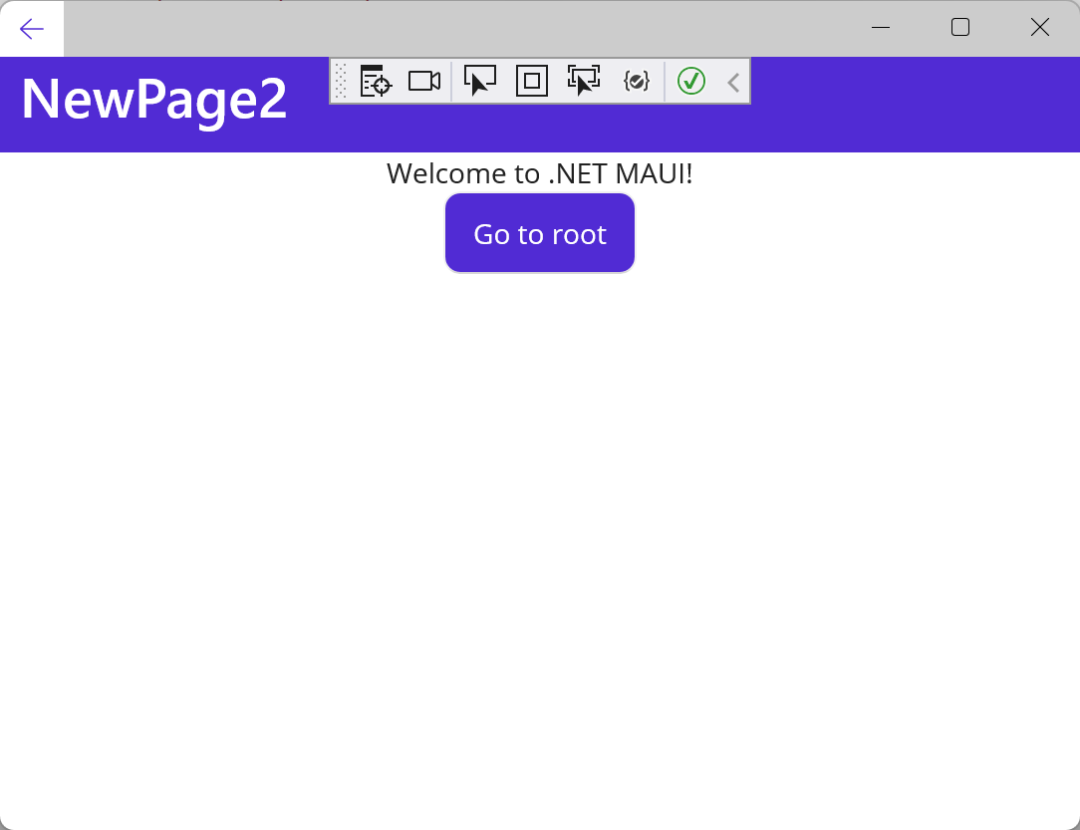
<?xml version="1.0" encoding="utf-8" ?>
<ContentPage xmlns="http://schemas.microsoft.com/dotnet/2021/maui"
xmlns:x="http://schemas.microsoft.com/winfx/2009/xaml"
x:Class="MauiApp1.NewPage2"
Title="NewPage2">
<VerticalStackLayout>
<Label
Text="Welcome to .NET MAUI!"
VerticalOptions="Center"
HorizontalOptions="Center" />
<Button
x:Name="BtnGoback"
Text="Go to root"
Clicked="BtnGoback_Clicked"
HorizontalOptions="Center" />
</VerticalStackLayout>
</ContentPage>
namespace MauiApp1;
public partial class NewPage2 : ContentPage
{
public NewPage2()
{
InitializeComponent();
}
private void BtnGoback_Clicked(object sender, EventArgs e)
{
Navigation.PopToRootAsync();
}
} 